AI Chat for Excalidraw
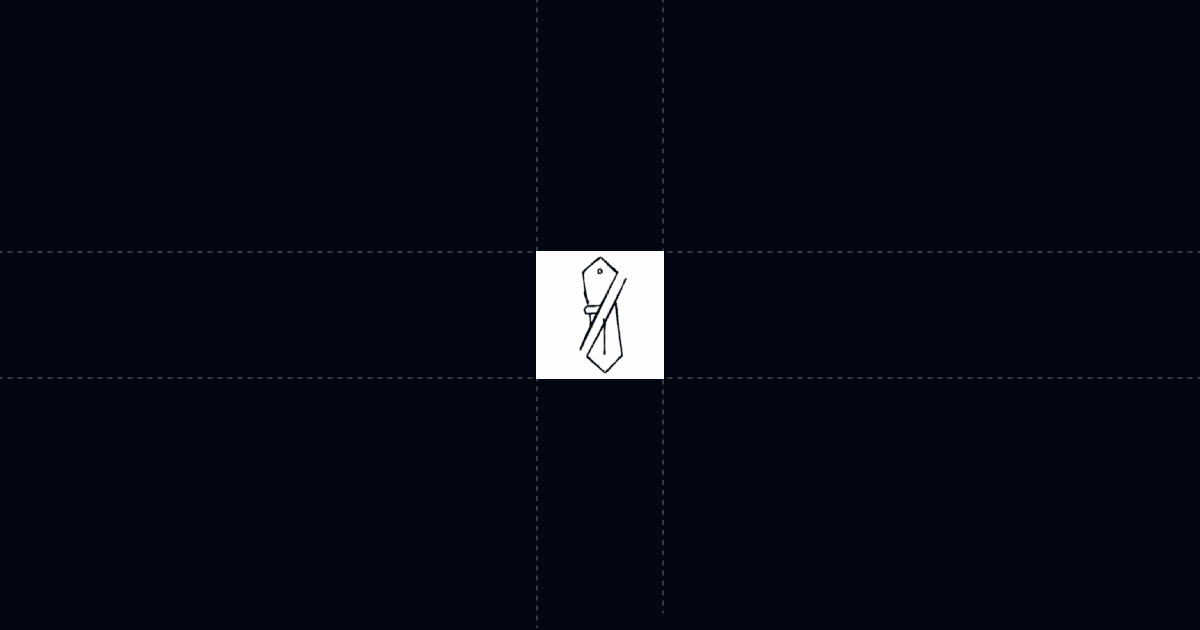
AI Chat for Excalidraw
Pair your Excalidraw whiteboards with AI Chat so reviewers get instant answers and you see who viewed, what they asked, and what mattered. You cut clarification loops, move faster through sign‑off, and show up to calls with context instead of guesswork.
When this is useful
Excalidraw is perfect for quick diagrams, flows, and architecture sketches—but reviewers often wait for a meeting to ask basic questions. Adding AI Chat makes your whiteboard interactive and trackable so people get answers on their own time and you capture intent.
- Sharing architecture or process diagrams with prospects and stakeholders
- Internal reviews where PMs and engineers ask repeat questions
- Handoffs to sales or success teams that need clarity on scope and next steps
- Executive or client approvals where fewer meetings and faster decisions help
- Support and onboarding diagrams that should deflect tickets and clarify policy
Step‑by‑step
Turn any Excalidraw link into a guided, trackable experience with Send. Viewers open one link that shows your Excalidraw with AI chat alongside it and optional viewer gates.
- Add your Excalidraw link to Send
- Teach AI what to say with an AI Profile
- Add Suggested Questions to steer attention
Why this is faster with Send
Design and architecture feedback becomes self‑serve and actionable. Stakeholders get guided answers immediately, and you get the signal to prioritize and prepare.
- Instant clarity with AI Chat. Reviewers ask questions about the diagram and attached resources and get answers right away.
- Guided discovery. Suggested Questions steer attention to scope, timeline, or implementation so decisions come sooner.
- Actionable analytics. See who viewed, where they are, device, time viewed, and exactly what they asked the AI. For uploaded PDFs you attach later, you also get page‑time analytics.
- Progressive disclosure. Rather than flooding people with many assets, use the AI Profile to reveal case studies, PRDs, or calendar links only when requested.
Troubleshooting & tips
Small tweaks dramatically improve outcomes. Use these patterns to keep answers accurate and reviews brisk.
- If AI can’t answer, expand the AI Profile. Add the missing detail or link so AI can route to the correct resource. Include glossary terms, PRDs, pricing pages, and a calendar URL.
- Tune Suggested Questions over time. If questions drift off‑topic, update prompts to pull attention back to scope, implementation, and success criteria.
- Mention the chat in your share note. One sentence—"There’s AI chat next to the board for quick answers"—reduces back‑and‑forth.
- Replace files under the same link. If you export a PDF spec or slide to complement the diagram, you can later replace that file without changing the URL.
- Use personalized links for known reviewers. Create a custom URL slug to identify a person or account without requiring a form.
Integrations & automation (webhooks)
Push engagement to your systems in real time so handoffs never stall.
- Trigger webhooks on document open or any link open. Send to Clay, Zapier, or Make to create or update contacts, log activity, and alert owners.
- Notify account teams. Fire Slack or email alerts when a target account views the diagram or asks about scope or pricing.
- Log to CRM. Append the view and AI questions to the account timeline so sales shows up prepared with context.
Privacy and controls
Control access and what viewers can do with the content.
- Viewer gate. Require name, email, and optionally phone before viewing. You can hide the content until the form is complete.
- Disable download and print. Lock down sensitive exports and specs. Embedded boards and uploaded files respect these controls.
- Replace files, keep the same link. Update exports or supporting PDFs without breaking the shared URL.
What good looks like (QA checklist)
Run through this checklist before you share to ensure a crisp review and clear signal.
- AI Profile includes glossary of terms, acceptance criteria, 2–3 case studies, and a booking link
- 3–5 Suggested Questions that surface scope, timeline, implementation notes, and next steps
- Personalized links for known stakeholders; gate enabled for unknown viewers
- Webhooks sending opens and link clicks to CRM and owner alerts
- Share note explicitly mentions AI chat and Suggested Questions
FAQ
Use these concise answers to speed rollout.
- How does this speed up reviews?
- Can I require name or email before viewing?
- What analytics do I get?
- What if the AI doesn’t know the answer?
- What are the plans and prices?
Try Send.co today and turn every Excalidraw share into a guided, trackable review that moves decisions forward.