Capture phone numbers on shared Google Docs
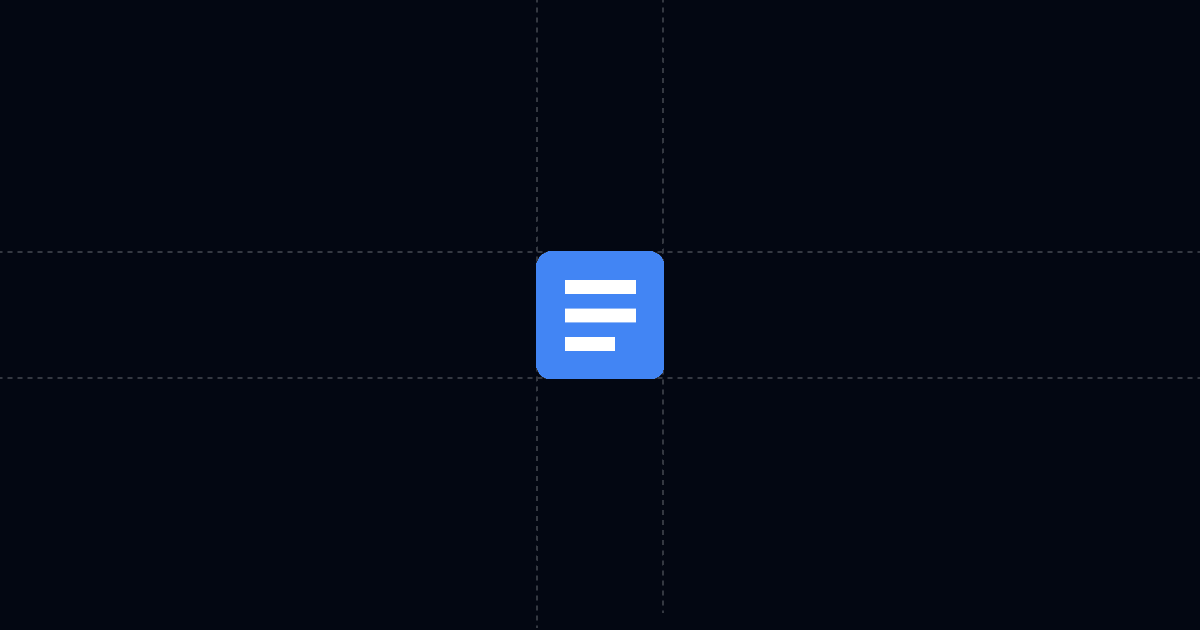
Capture phone numbers on shared Google Docs (qualify faster with AI and clear tracking)
Share a Google Doc behind a simple phone gate so you capture contactable leads, steer readers to answers with AI, and see exactly who engaged. This guide shows how to add your Doc to Send, require phone before viewing, and use analytics to prioritize follow‑ups.
When this is useful
Use this approach any time you want more than a generic Drive share link. It shines when you need identity, instant answers, and clear engagement signals.
- You share Docs with prospects, reviewers, or partners and need a phone number for fast follow‑up
- You want self‑serve answers 24/7 so people don’t wait on email replies
- You care about who viewed, where they’re located, what device they used, and for how long
- You want one link you can update over time without version chaos
Step‑by‑step: capture phone numbers on a shared Google Doc
Before you start, install Send’s Chrome extension from send.co. It adds a blue Add to Send button on supported pages. You can also paste any URL or upload a file directly in the Send app.
1. Add your Google Doc to Send
- Open your Doc and click the blue "Add to Send" button, or in Send click New Document and paste the Doc URL.
- Your Doc opens in Send with AI Chat alongside it so recipients can ask questions anytime.
- Tip: Mention in your message that there’s AI inside for instant answers.
2. Require phone before viewing
- Open Link Settings and turn on the viewer gate. Require name, email, and phone.
- Optionally hide the Doc until the form is completed to ensure you always get the phone number first.
- If you already know the recipient, you can create a personalized link with a custom slug instead of a form.
3. Add Suggested Questions to steer attention
- Create prompts that drive decisions, such as: 1) What’s included? 2)Pricing and plan differences? 3) Implementation timeline? 4) Next steps after approval?
- These show up at the bottom of the Doc to guide readers and reduce back‑and‑forth.
4. Share one tracked link
- Click Copy link and share by email, chat, or CRM sequence. Let people know they can ask the AI unlimited questions.
- You’ll get an email notification on view, and activity will appear in your Send workspace.
5. Watch analytics and follow up with context
- See provided viewer info (name, email, phone), location, device, total time viewed, and the questions they asked the AI.
- For PDFs, you also get page‑level time to see which pages drew the most attention.
- Use these signals to prioritize outreach and tailor your next call.
Why this is faster with Send
Gate, guide, and learn in one place. With Google Drive alone, you can’t easily require a phone number, steer readers to what matters, or see what they engaged with. Send combines:
- AI Chat for instant answers without waiting on you
- Suggested Questions that pull readers to pricing, scope, and next steps
- Analytics that reveal who viewed, where from, device, time on doc, and AI chat logs
- A single link you can keep up‑to‑date by replacing files without changing the URL
Net effect: shorter cycles, clearer signals, and better‑prepared calls.
Troubleshooting & tips
Small tweaks prevent most issues and increase conversions through your gate.
People can’t view the Doc
- Confirm the viewer gate is enabled and, if needed, the “hide until complete” option is on. Make sure required fields include phone.
Engagement is low
- Use a personalized link for known contacts to reduce friction. Keep the gate for unknown viewers.
- Lead with why they should open now. Mention AI Chat and the specific answers they’ll get.
Answers beyond the Doc
- Attach an AI Profile so the AI can surface case studies or your calendar link on request. This keeps the initial Doc focused while still enabling deeper follow‑ups.
Sensitive information
- Disable printing and downloading. Keep the same link and replace the file as content evolves to avoid version spread.
Steering attention
- Add Suggested Questions about pricing, timeline, and next steps. These are the most common blockers and speed decisions.
Integrations & automation (webhooks)
Turn on webhooks for document opens or any link opens to push events into your tools. Common flows:
- Update or create a contact in your CRM with name, email, and phone
- Notify the account owner in Slack when a key Doc is opened
- Enroll the viewer in a follow‑up sequence after first view
Send supports Clay, Zapier, Make, and other automation platforms so your routing and alerts happen instantly.
Privacy & controls
Control access and protect sensitive content without losing speed.
- Require name, email, and phone before viewing
- Optionally hide the Doc until the form is completed
- Disable printing and downloading when needed
- Replace files under the same link to keep one authoritative URL
- Use personalized links when you already know who the recipient is
FAQ
How does Send speed up my sales cycle?
- People get answers right away via AI and Suggested Questions, so they move faster. You show up with context on what they read and asked.
Can I specifically capture phone numbers on shared Google Docs?
- Yes. Turn on the viewer gate and include phone as a required field. You can hide content until completion.
Can I replace a file without changing the link?
- Yes. Replace files under the same Send link to keep one URL as your source of truth.
What analytics do I get?
- You see provided viewer info, location, device, total time viewed, and AI chat questions. PDFs include page‑level time.
Can I push views into my CRM?
- Yes. Use webhooks for document opens or any link opens to update CRM records or trigger alerts and sequences.
Try Send today at Send.co to capture phone numbers on shared Google Docs and move deals faster.