Get notified when shared Calendlys are viewed
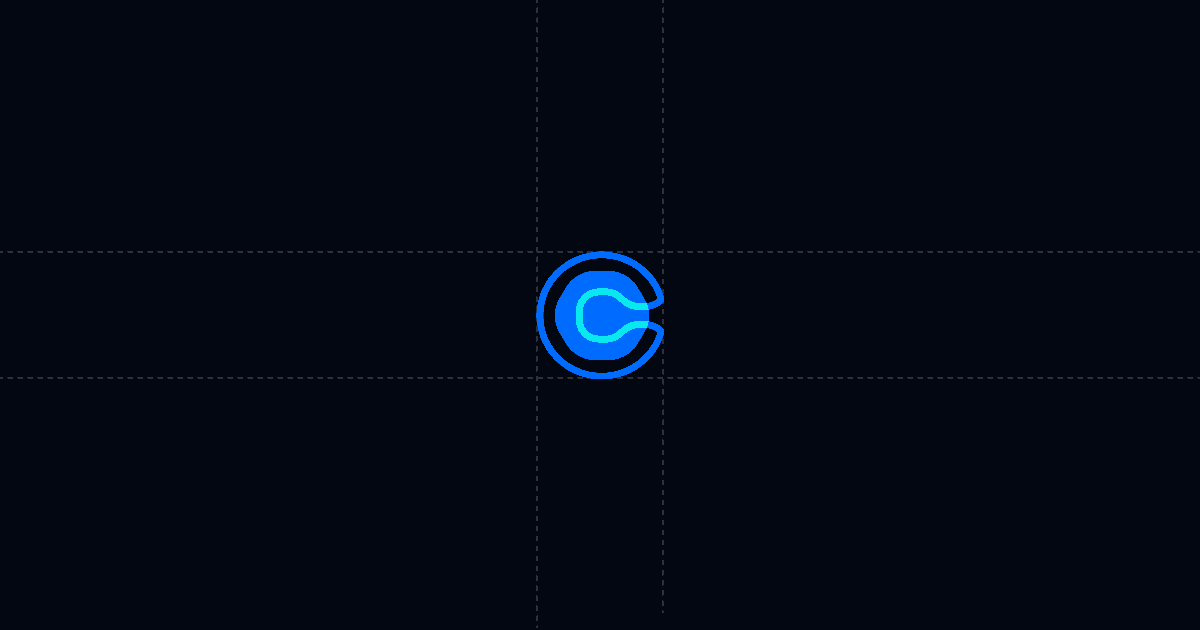
Get notified when shared Calendlys are viewed
Know the exact moment someone opens your Calendly link, then follow up while intent is high. With Send, you route view alerts to Slack, email, or your CRM, and you also see what the visitor cared about—so your next step is timely and relevant.
When this is useful
If your work depends on timely meetings, the right alert can move a deal forward without back-and-forth. This guide is for sales reps, founders, and anyone who shares Calendly to schedule calls and wants precise, actionable notifications with context.
- You include Calendly in sales follow-ups and want instant view alerts
- You want to know about re-opens to time outreach
- You need automatic CRM logging without manual copy-paste
- You want AI to answer scheduling questions so prospects book faster
Step-by-step: track a Calendly link with Send
The steps below get your Calendly link into Send, turn on alerts, and route them to your systems. It only takes a few minutes and gives you reliable notifications with rich context.
- Add your Calendly link to Send
- Turn on notifications and webhooks
- Route alerts to Slack, email, and your CRM
- Steer faster booking with AI Chat and Suggested Questions
Why this is faster with Send
If you just paste a Calendly link into an email, you get no signal until a booking appears. With Send, you get immediate view notifications, along with context on what the visitor cared about. AI Chat and Suggested Questions remove friction, so the person books with confidence. You show up to the next interaction knowing who opened the link, from where, on what device, and for how long, which tightens your timing and improves conversion.
Troubleshooting & tips
Setting up alerts and automations is simple, but small misconfigurations can block events. Use these checks to validate your setup and strengthen outcomes.
- No alerts? Recheck that Webhooks are enabled and the Document open trigger is toggled on in Link Settings
- Verify the destination: paste the correct webhook URL and confirm your automation tool is turned on
- Test in seconds: open the Send link in an incognito window, submit the viewer gate if required, and confirm your alert fires
- Add clear Suggested Questions such as "What’s the agenda?" and "Do you offer recordings?" to reduce email ping-pong
- Sensitive scenarios: disable download and print, and gate by name and email so you know exactly who viewed
- Replace files without breaking the link: if you later add a one-pager or deck to accompany your Calendly, you can replace the file under the same Send link to keep distribution simple
Integrations & automation
Automations turn a simple view into coordinated action across your tools. Start small with one alert, then expand.
- Triggers you can use: Document open for each view, or Any link open to capture clicks to secondary links you include
- Common flows: post to Slack with viewer details, send an owner email, create or update a CRM contact, and log an activity tied to the Send link
- Enrichment: pipe events to Clay for enrichment, then update your CRM with fresh firmographics before outreach
- Sequencing: notify the owner only on re-opens to prioritize high-intent follow-ups
Privacy and controls
Controls help you balance speed with security and qualification. Use them as needed for your audience and content.
- Viewer gate: require name, email, and optionally phone before viewing; optionally hide content until provided
- Permissions: disable printing and downloading for sensitive material
- Link hygiene: keep a single, versionless link by replacing files under the same Send URL when you revise assets
- Personalized links: when you already know the recipient, use a custom slug so the link itself identifies them without a form
What good looks like (QA checklist)
A quick pass through this checklist ensures alerts are reliable and actionable.
- Webhook fires within seconds and includes a permalink to the Send page
- Slack message shows viewer name, email, location, device, and view time
- CRM record is created or updated with a view activity tied to the owner
- Suggested Questions are visible and map to the key objections you anticipate
- A test re-open triggers a fresh alert so the owner can time outreach
FAQ
- How does Send speed up booking from a Calendly link?
- Can I require name and email before someone sees my Calendly?
- Can I replace a file without changing the link if I add more context later?
- What analytics do I get?
- Can I push views into my CRM automatically?
Try Send.co today to track Calendly views, steer answers with AI, and follow up exactly when it matters.