Get notified when shared Excalidraw Whiteboards are viewed
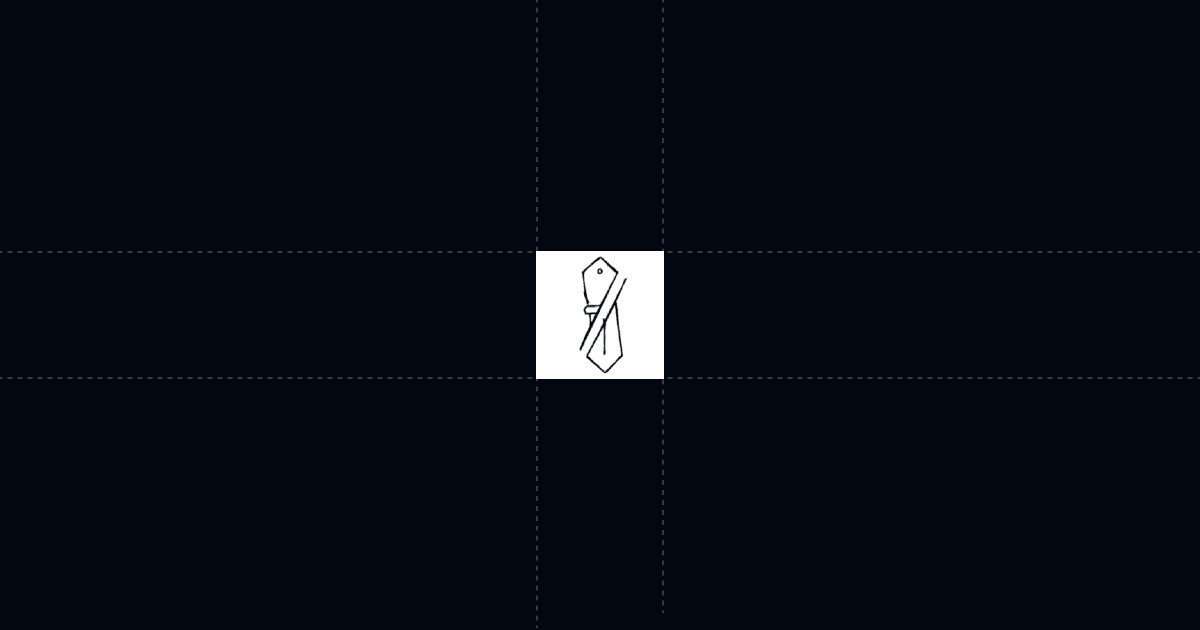
Get notified when shared Excalidraw Whiteboards are viewed
Know the instant your Excalidraw whiteboard is opened. With Send, you get view alerts, rich context, and AI that answers questions inside the board so you can follow up at the right moment and move decisions faster.
When this is useful
Use this when you share Excalidraw diagrams for design reviews, architecture discussions, or stakeholder updates and you need reliable, real‑time visibility. The goal is simple: see who opened, what they engaged with, and what they asked, so your next message lands with perfect timing.
- You want immediate alerts on first opens and re‑opens
- You need automatic CRM logging of whiteboard views
- You want AI to handle clarifying questions between meetings
- You care about security controls and one stable link for every update
Step-by-step: get notified when Excalidraw is viewed
This walkthrough keeps it to three core steps so you can ship fast. You can refine settings later without changing your link.
- Add your Excalidraw whiteboard to Send
- Turn on view notifications and webhooks
- Route events to Slack and your CRM
Why this is faster with Send
When you share a raw Excalidraw link, you lose signal and spend time explaining the same parts on every call. With Send, AI Chat sits next to your diagram so stakeholders get instant answers, even at 11 p.m. You see which questions they asked and exactly when they came back, so you can follow up with context, not guesswork. The net effect is shorter loops and better prepared conversations.
Troubleshooting & tips
Before you share the link, test your flow end‑to‑end. A quick dry run catches most issues and ensures your alert shows up in seconds.
- No alerts? Confirm Webhooks → Document open is enabled and the endpoint returns 2xx. If you use Zapier/Make, ensure the trigger is listening.
- Nobody identified? Turn on a viewer gate for name and email. You can optionally hide the content until the viewer completes the gate.
- Sensitive content? Disable download and print in Link Settings.
- Need consistent answers? Attach a Sales AI Profile that includes your calendar link and case studies so the AI can surface them on request.
- Updating the board? Keep the same Send link. If you ever upload files instead of a URL, use Replace file to avoid broken links and version chaos.
Integrations & automation
Automate the boring parts so every view becomes a documented signal. Send can trigger webhooks on document open and any link open.
- Slack and email: Post a channel alert with viewer, location, device, time viewed, and the Send link.
- CRM: Create or update contact, add a timeline activity, and set a follow‑up task on re‑opens.
- Enrichment: Pipe to Clay via webhook to enrich contacts and route high‑intent viewers to the right rep.
Privacy & controls
Share confidently with the right level of friction for your audience. You can require identification or keep it lightweight with a personalized link.
- Viewer gate: Require name, email, or phone. Optionally hide content until the form is complete.
- Permissions: Disable download and print when needed.
- Stability: Replace files under the same link to keep one URL in circulation.
- Personalized links: Use a custom slug to identify known recipients without a gate.
FAQ
- How do notifications work?
- Can I push Excalidraw views to my CRM?
- What analytics do I get?
- Can I require name and email before viewing?
- What plans and prices are available?
Try Send today at Send.co and get notified the moment your Excalidraw whiteboards are viewed.