How to capture emails on shared Gamma Files
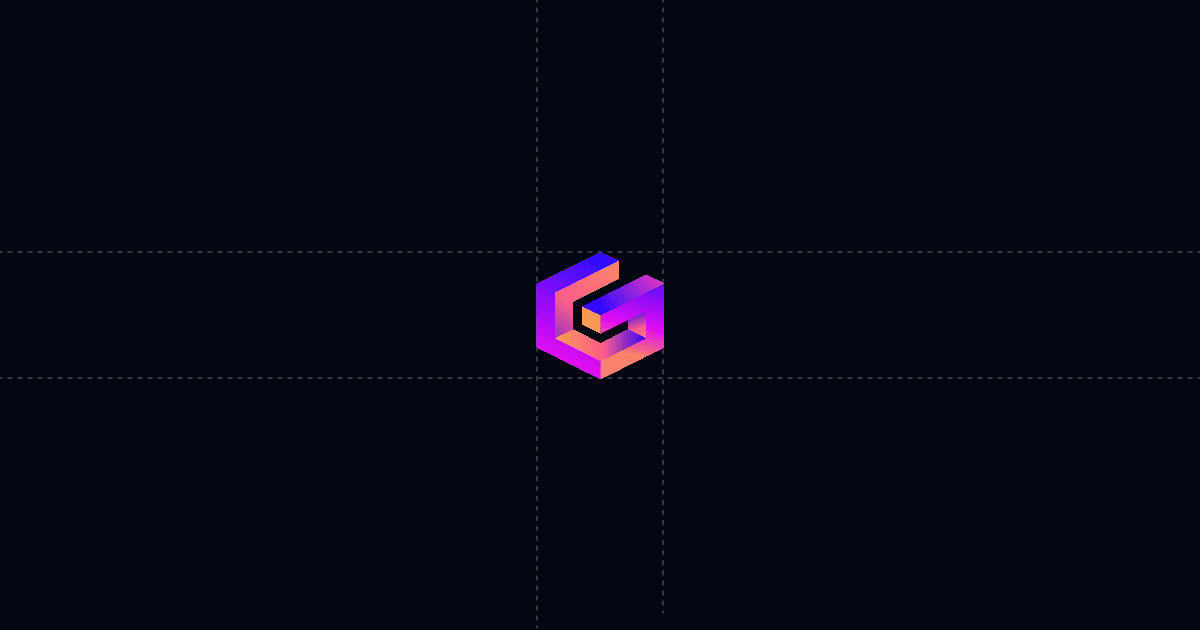
How to capture emails on shared Gamma Files
Add an email gate to your Gamma files so you know exactly who viewed, when they viewed, and what they cared about. With Send, your Gamma deck opens in a clean viewer with AI Chat beside it, so people get instant answers without waiting on you. You keep one stable link, see engagement in real time, and follow up with context that shortens the cycle.
When this is useful
Sharing Gamma content often needs identity and signal to move deals forward. Use this when you want verified viewers, automated alerts, and clear next steps.
- You circulate a Gamma pitch or onboarding deck and want more than anonymous views.
- You need an alert the moment a target account opens your file so you can time outreach.
- You want AI to handle pricing, scope, and timeline questions while someone is reading.
- You care about which slides drew attention so the next call skips recap.
Step‑by‑step
- Add your Gamma file to Send
- Turn on a viewer gate (require Email; optionally Name and Phone)
- Add Suggested Questions to steer attention
- Share one stable Send link
- Monitor activity and follow up with context
Why this is faster with Send
Most Gamma shares become a black box once the link goes out. Send changes that by capturing identity up front, steering readers with Suggested Questions, and answering via AI Chat right beside your deck. You see what mattered, when it happened, and who did it. That means fewer back‑and‑forth emails, better‑timed follow‑ups, and calls that skip repetition and go straight to decisions.
Troubleshooting & tips
Small adjustments make a big difference in engagement quality. Use these checks if something feels off.
- Deck won’t load: Confirm required gate fields are completed. If “Hide content until submitted” is enabled, slides remain hidden until submission.
- Sensitive content: Disable download and print in Link Settings. Share only with those who need access.
- Update without breaking links: Use Replace file to update the deck under the same Send URL. Your analytics and link stay intact.
- Low interaction: Add or refine Suggested Questions focused on pricing, timeline, and next steps. These prompts reliably increase chat activity.
- Known recipients: Prefer a personalized link with a custom slug for frictionless viewing and precise attribution without a form.
- Multi‑stakeholder sharing: Keep the gate on. As the link circulates internally, each viewer submits their email so you see the buying group form.
Integrations & automation
Automation turns engagement into immediate action in your systems of record.
- Enable webhooks for document open or any link open events.
- Pipe events to Clay, Zapier, or Make to:
Privacy and controls
You stay in control of access and distribution while keeping the experience smooth.
- Require Email via viewer gate, and add Name and Phone if you need deeper qualification.
- Use “Hide content until submitted” to block slides until required fields are complete.
- Disable download and print for sensitive or paid content.
- For known contacts, use a personalized link (custom slug) to attribute views without a gate.
- When revising, use Replace file to keep the same URL and analytics history while updating content.
FAQ
- How does this speed up sales cycles?
- Can I require email before viewing?
- What analytics do I get?
- Can I push views into my CRM or Slack?
- Can I replace a deck without changing the link?
Try Send today at Send.co to capture emails on Gamma files, steer readers to answers with AI, and follow up with perfect context.