How to capture emails on shared Loom videos
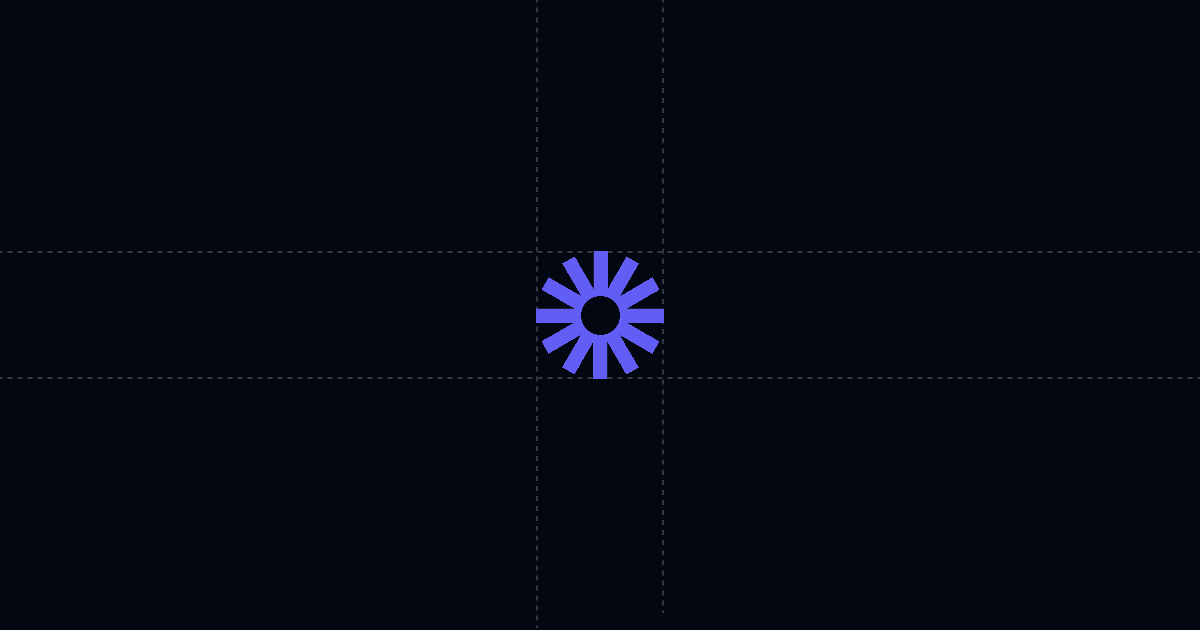
How to capture emails on shared Loom videos
Add an email gate to your Loom links so you know exactly who watched, when they watched, and what they cared about. With Send, the video opens instantly in a clean viewer with AI Chat beside it, so people can ask questions and get answers without waiting on you. The result is faster follow‑ups, fewer repetitive calls, and a clear signal of real intent.
When this is useful
- You send demo Looms and want verified viewer identities, not anonymous plays.
- You need alerts when a target account opens a video so you can follow up at the right moment.
- You want AI to answer pricing, scope, and timeline questions while the person is watching.
- You care about which sections drew attention and which questions came up so the next call is sharper.
Step‑by‑step
- Add your Loom video to Send
- Turn on a viewer gate (capture Email, optionally Name and Phone)
- Add Suggested Questions to steer attention
- Share the Send link
- Monitor activity and follow up with context
Why this is faster with Send
Most Loom shares turn into a black box: you send a link and hope for a reply. With Send, you steer people to answers with Suggested Questions and AI Chat, then see exactly who engaged and what they asked. That means fewer “Can we hop on a quick call?” loops and more decisive progress. When the next meeting happens, you arrive prepared with a timeline of views, the topics that caught attention, and a record of questions—so you can skip the recap and move to decisions.
Troubleshooting & tips
- Video won’t start: Make sure required gate fields are completed. If “Hide content until submitted” is on, playback remains blocked until the viewer submits.
- Sensitive content: Disable download and print in Link Settings. Share only with the necessary parties.
- Updating content: Replace the video file—or point to a new version—under the same Send link. Your analytics and URL stay intact.
- Engagement dip: Add or refine Suggested Questions to surface pricing, timeline, and next steps. These prompts reliably increase interaction.
- Known recipients: Use a personalized link with a custom slug for frictionless viewing and accurate attribution without a form.
- Multi‑stakeholder shares: Keep the gate on. As the link moves internally, each viewer submits their email so you see the buying group form.
Integrations & automation
Set up webhooks to trigger on document open or any link open. Send these events to tools like Clay, Zapier, or Make to:
- Create or update a contact/account in your CRM.
- Append an activity record with viewer identity, timestamp, and device.
- Notify a channel or rep in Slack when a target account watches.
- Kick off a sequence or task when a specific link is clicked inside the doc.
This keeps your system of record current and drives timely follow‑ups without manual copy‑paste.
Privacy and controls
Use viewer gates to require Email, and add Name and Phone if appropriate. Enable “Hide content until submitted” to prevent playback until the form is complete. Disable download and print for sensitive or paid content. For known contacts, consider a personalized link with a custom slug to attribute views without a form. When you revise the video, use “Replace file” to keep the same URL and analytics history while updating the content.
FAQ
- How does this speed up sales cycles?
- Can I require email before viewing?
- What analytics do I get?
- Can I push views into my CRM or Slack?
- Can I replace a video without changing the link?
Try Send today at Send.co to capture emails on Loom videos, steer viewers to answers with AI, and follow up with perfect context.