How to capture emails on shared Word Documents
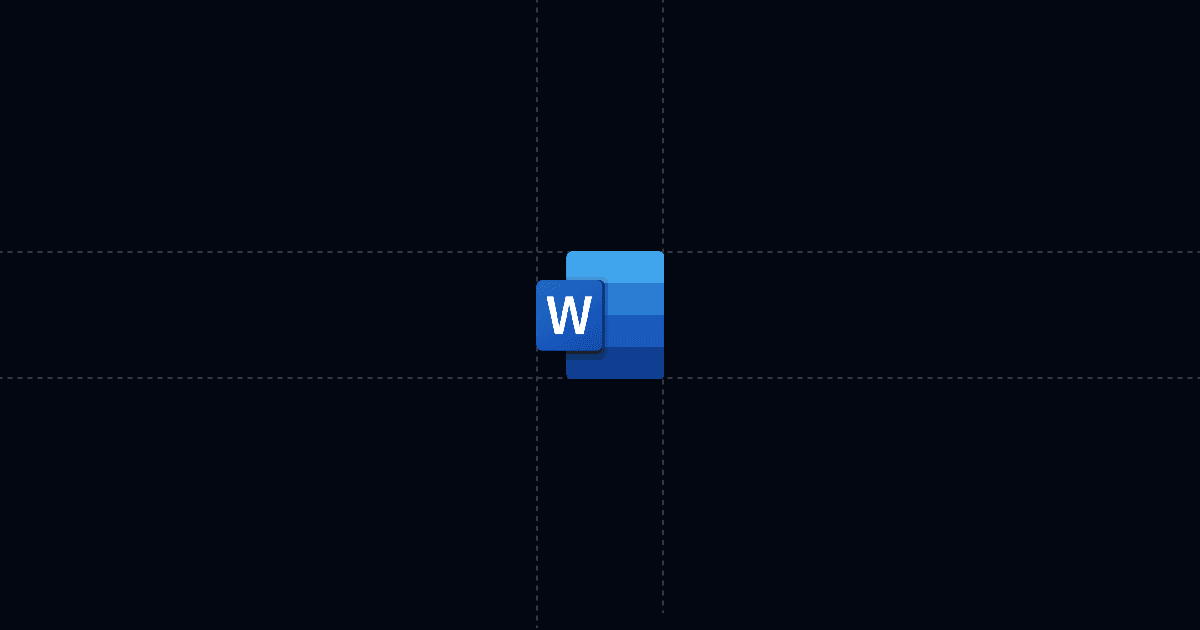
How to capture emails on shared Word Documents
Add an email gate to your Word document so you know exactly who viewed, when they viewed, and what they cared about. With Send, your doc opens in a clean viewer with AI Chat beside it, so people get instant answers without waiting on you. You keep one stable link, see engagement in real time, and follow up with context that shortens the cycle.
When this is useful
Word files often travel beyond the first recipient. To keep control and get signal, use Send when you want verified identity, timely alerts, and sharper follow‑ups.
- Contracts, proposals, and specs shared externally
- Policy or onboarding docs that circulate beyond your team
- Executive or board updates where timing and context matter
- Any Word doc where you want to know who viewed and what they asked
Step‑by‑step
- Add your Word document to Send
- Turn on a viewer gate (require Email; optionally Name and Phone)
- Add Suggested Questions to steer attention
- Share one stable Send link
- Monitor activity and follow up with context
Why this is faster with Send
Typical Word shares become a black box once the file is sent. Send changes that by capturing identity up front, steering readers with Suggested Questions, and answering via AI Chat right beside the doc. You see what mattered, when it happened, and who did it. That means fewer back‑and‑forth emails, better‑timed follow‑ups, and calls that skip repetition and go straight to decisions.
Troubleshooting & tips
Small adjustments can dramatically improve engagement quality.
- Doc won’t load: Confirm required gate fields are completed. If “Hide content until submitted” is on, the doc remains hidden until submission.
- Sensitive content: Disable download and print in Link Settings. Share only with necessary stakeholders.
- Update without breaking links: Use Replace file to update the doc under the same Send URL. Your analytics and link stay intact.
- Low interaction: Add or refine Suggested Questions focusing on pricing, scope, and next steps. These reliably increase chat activity.
- Known recipients: Prefer a personalized link with a custom slug for frictionless viewing and accurate attribution without a form.
- Multi‑stakeholder shares: Keep the gate on. As the link circulates internally, each viewer submits their email so you see the full buying group.
Integrations & automation
Turn engagement into immediate action in your systems of record.
- Enable webhooks for document open or any link open events.
- Send events to Clay, Zapier, or Make to:
Privacy and controls
Keep access tight while maintaining a smooth viewer experience.
- Require Email via viewer gate, with optional Name and Phone for deeper qualification.
- Use “Hide content until submitted” to block viewing until required fields are complete.
- Disable download and print for sensitive or paid content.
- For known contacts, use a personalized link to attribute views without a form.
- When revising, use Replace file to keep the same URL and analytics while updating the doc.
FAQ
- How does this speed up decisions?
- Can I require email before viewing?
- What analytics do I get?
- Can I push views into my CRM or Slack?
- Can I update the doc without changing the link?
Try Send today at Send.co to capture emails on Word documents, steer readers to answers with AI, and follow up with perfect context.