How to capture names on a Notion page
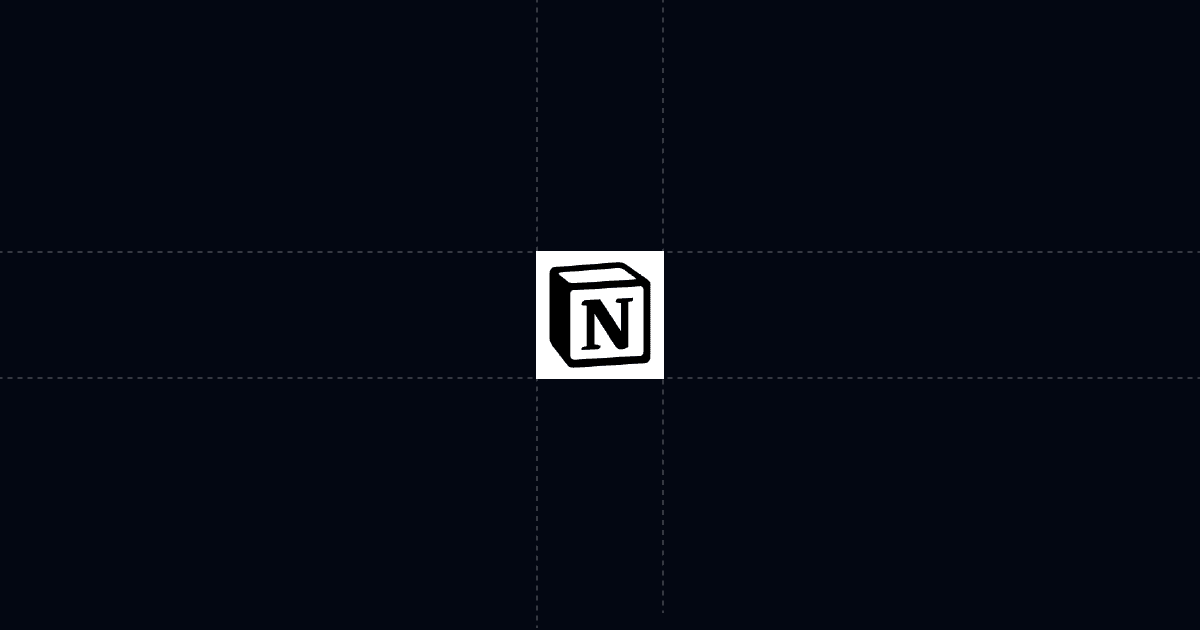
How to capture names on a Notion page (and know exactly who read it)
Turn any public Notion page into a gated, trackable link with Send. Require name and email before viewing, guide readers with AI and Suggested Questions, and see exactly who engaged, from where, and for how long—so you can prioritize outreach and run faster cycles.
When this is useful
Capturing identity on a public Notion page lets you qualify interest and follow up with context. Send adds AI, analytics, and controls without changing your original page in Notion. Use this for handbooks, product pages, one‑pagers, proposals, and shared research.
- You want name and email before someone views your Notion page
- You need real‑time alerts on opens and re‑opens
- You want to steer readers to pricing, next steps, or timelines
- You want activity logged in your CRM automatically
Step‑by‑step: gate a Notion page with Send
These steps keep setup simple and outcome‑focused. You can use either the Chrome extension or the Send app.
1. Add your Notion page to Send
Open the page in your browser and click the blue “Add to Send” button from the Send Chrome extension, or paste the Notion URL into a new Send document at send.co.
Your Notion page loads inside Send with AI Chat beside it so readers can ask questions instantly.
2. Turn on the viewer gate
Open Link Settings and require name and email before viewing. You can also capture phone.
Optionally hide content until the viewer submits their info to qualify leads before they see anything.
3. Steer attention with AI and Suggested Questions
Add Suggested Questions like “What’s included?”, “Pricing?”, “Implementation timeline,” and “How do we start?” so readers jump straight to the answers you want highlighted.
Attach an AI Profile to teach the chat to share case studies or a calendar link when asked, so prospects self‑serve and book time only when ready.
Why this is faster with Send
Typical Notion sharing gives you a link but no steering and minimal signal. With Send, recipients get AI and Suggested Questions to reach answers in seconds, while you see who viewed, what they asked, and where they spent time. That means better‑prepared calls and shorter cycles.
- AI Chat answers questions in context of your Notion page
- Suggested Questions guide attention to pricing and next steps
- Analytics show viewer identity, location, device, and total time
- Re‑opens and repeated questions become clear follow‑up triggers
Troubleshooting & tips
Small adjustments make signals reliable and actionable. Use these checks if something feels off.
Gate isn’t showing:
- Confirm the viewer gate is enabled in Link Settings. Use “hide content until submitted” for strict qualification.
Views with no identity:
- Ensure name and email are required. For known contacts, use a personalized link with a custom slug to identify them without a form.
Off‑topic or shallow engagement:
- Refine Suggested Questions to point to pricing, scope, and next steps. Add an AI Profile so the chat can surface case studies or your calendar link when asked.
Sensitive information:
- Disable download/print when you attach files. Keep everything under one link and use Replace file to update later without breaking the URL.
Team visibility:
- Share the Send document with your workspace so managers can see teamwide activity and coach to real engagement.
Integrations and automation
- Keep your CRM and alerts in sync without manual updates. Send emits structured events you can route anywhere.
Triggers:
- Document open: fire alerts and log activity on every view and re‑open
- Any link open: track clicks on links surfaced by Suggested Questions or AI responses
Destinations:
- Clay, Zapier, or Make to create or update contacts, add activities, trigger sequences, and post to Slack or email
Useful payload fields:
- Viewer name, email, and phone when gated
- Location, device, and total time viewed
- For PDFs attached to your page, page‑level time to see where attention went
Privacy and controls
Control access while keeping your URL stable and easy to share.
- Require name, email, or phone; optionally hide content until provided
- Disable download and print for sensitive attachments
- Replace files under the same link so your shared URL never changes
- Use personalized links with custom slugs for known recipients
FAQ
Can I gate a Notion page by name and email?
- Yes. Enable the viewer gate in Link Settings and choose the fields you require. You can also hide content until submitted.
What analytics do I get on a Notion page shared via Send?
- You see provided viewer info, location, device, total time viewed, and the questions asked in AI Chat. PDFs additionally include page‑level time.
Can I log views automatically in my CRM?
- Yes. Use webhooks for document open (and any link open) and route through Clay, Zapier, or Make.
Can I prevent downloading or printing?
- Yes. Disable download/print for attached files when needed.
Can I identify known recipients without a form?
- Yes. Use a personalized link with a custom URL slug to tag the viewer while keeping the experience frictionless.
Turn your Notion page into a high‑signal link. Capture identity, steer with AI, and see exactly who engaged. Try Send.co today.