How to capture names on shared Google Docs
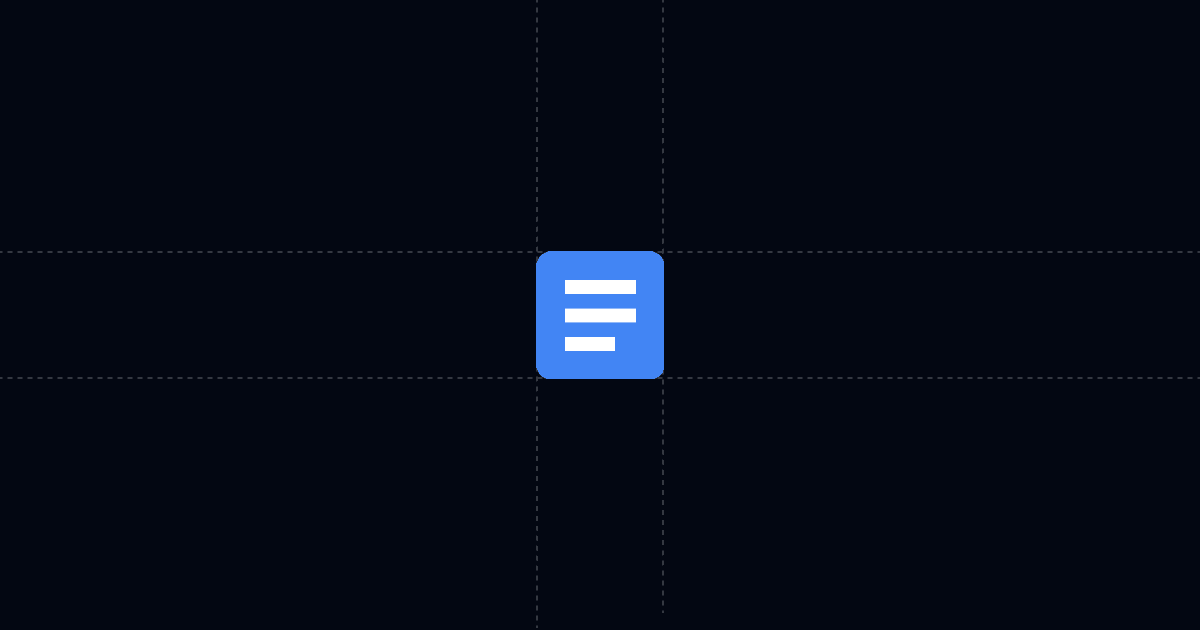
How to capture names on shared Google Docs (fast) — and see who read it
Turn any Google Doc into a lead‑capture, trackable link with Send. Require name and email before viewing, guide readers to answers with AI Chat and Suggested Questions, and see exactly who engaged—so you can follow up at the right moment and move deals faster.
When this is useful
Google Docs are easy to share, but a plain link gives little signal and no guided answers. Send layers identity capture, AI guidance, and analytics on top of your Doc so you steer attention and act when interest is high.
- You want names and emails before someone opens a Doc
- You need real‑time alerts on opens and re‑opens
- You want readers to get instant answers via AI (no back‑and‑forth)
- You plan to update content without changing the link
Step‑by‑step: gate a Google Doc with Send
These steps keep setup simple and outcome‑focused. Use either the Chrome extension or the Send app.
1. Add your Google Doc to Send
Open the Doc and click the blue "Add to Send" button from Send’s Chrome extension, or go to send.co → New Document → paste your Doc URL. Your document loads inside Send with AI Chat beside it.
2. Turn on a viewer gate for identity capture
Open Link Settings. Require Name and Email before viewing. You can also capture Phone. For stricter qualification, enable "Hide content until submitted" so viewers must complete the form before they see anything.
3. Steer attention with AI and Suggested Questions
Add prompts like "What’s included?", "Pricing?", "Implementation timeline", and "How do we start?" Viewers can click a question or ask their own; AI answers in context of your Doc. Attach an AI Profile to surface case studies or your calendar link on request.
4. Share one stable link and set expectations
Click Copy link and paste it wherever you share. Mention there’s AI chat inside so readers know they can self‑serve answers.
5. Track engagement and prioritize outreach
You’ll get an email when the link is opened. In Activity, see who viewed, location and device, total time, and the questions asked in AI Chat. Use re‑opens and repeat questions as triggers for perfectly timed follow‑ups.
6. Update content without breaking the URL
Replace files under the same Send link, or keep using your live Google Doc. Your shared URL stays the same—no version chaos.
Why this is faster with Send
Typical sharing gives you a link but minimal signal and no guidance for the reader. With Send, the page itself answers questions, and you see what mattered. That shortens cycles and improves your next touch.
- AI Chat answers in context so readers don’t wait on emails
- Suggested Questions spotlight pricing, next steps, and timelines
- Analytics show viewer identity, location, device, and total time viewed
- Re‑opens and repeated questions reveal renewed interest automatically
Troubleshooting & tips
Small adjustments make signals reliable and actionable. Use these checks if something feels off.
Gate isn’t showing
- Confirm the viewer gate is enabled in Link Settings. For stricter control, turn on "Hide content until submitted."
Views without identity
- Require both Name and Email. For known contacts, consider a personalized link with a custom slug to identify viewers without a form.
Off‑topic or shallow engagement
- Tighten Suggested Questions to price, scope, and next steps. Attach an AI Profile so the chat can surface case studies or your calendar link when asked.
Sensitive docs
- Disable download/print for attachments. Keep one link and use Replace file to update assets without creating new URLs.
Low engagement overall
- Mention “there’s AI chat inside” when you share. Engagement rises after a first call when readers know what to ask.
Integrations & automation (webhooks)
Keep CRM and alerts in sync automatically so teams respond at the right moment.
Triggers
- Document open: create or update contacts and log every view or re‑open
- Any link open: track clicks from Suggested Questions or AI responses
Destinations
- Clay, Zapier, or Make to update CRM, add activities, trigger sequences, and post alerts to Slack or email
Useful fields
- Viewer name, email, and phone (if gated)
- Location, device, and total time viewed
- For attached PDFs, page‑level time to see where attention went
Privacy and controls
Protect access while keeping sharing simple.
- Require name, email, or phone and optionally hide content until provided
- Disable download/print when needed
- Replace files under the same link so your URL never changes
- Use personalized links with a custom slug for known recipients
FAQ
Can I gate a Google Doc by name and email?
- Yes. Enable a viewer gate in Link Settings and choose required fields. You can also capture phone and hide content until submitted.
What analytics do I get on a Doc shared via Send?
- Viewer identity (if gated), location, device, total time viewed, and a log of questions asked in AI Chat. PDFs include page‑level time.
Can I log views automatically in my CRM?
- Yes. Turn on webhooks (Document open and Any link open) and route via Clay, Zapier, or Make to create/update records and add activities.
Can I prevent downloading or printing?
- Yes. Disable download/print for attachments when needed.
Can I identify known recipients without a form?
- Yes. Use a personalized link with a custom URL slug to tag the viewer while keeping the experience frictionless.
Capture qualified leads directly from your Docs. Share one tracked link, steer with AI, and follow up with clear signals. Try Send.co today.