How To Share Calendly Across Teams
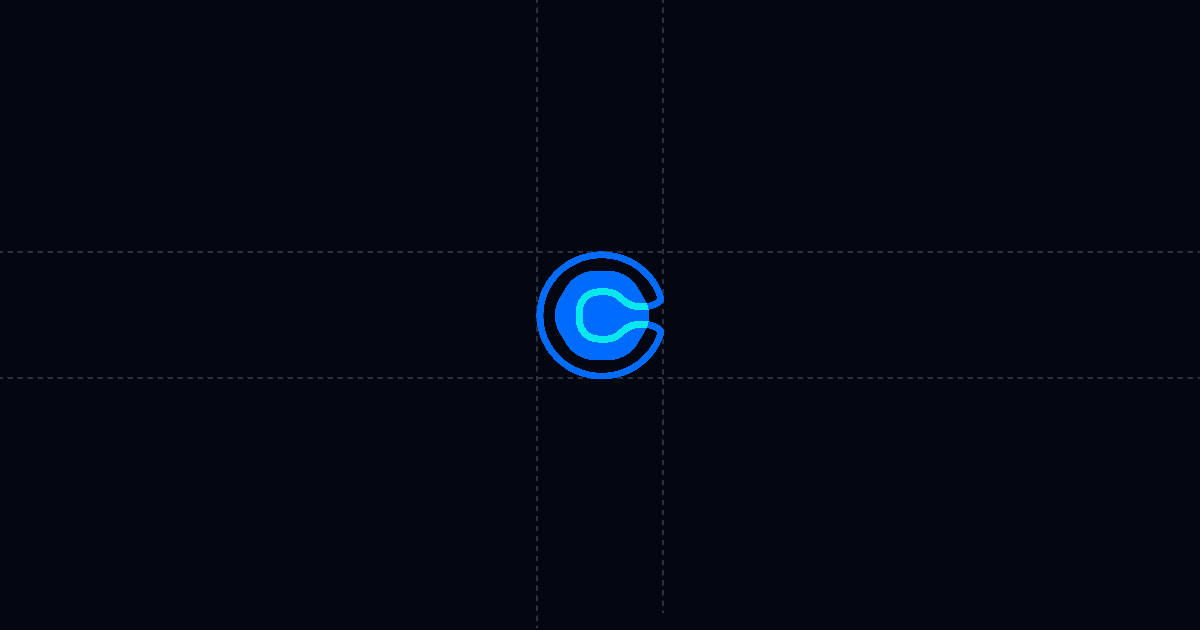
How to share Calendly across teams the fast, trackable way
Calendly is great for booking, but sharing it across teams often means scattered links, stale instructions, and no signal on who engaged. This guide shows how to share Calendly across teams with Send, so people get instant answers via AI, and you see who viewed, what they cared about, and when to follow up.
When this is useful
Before we dive into the steps, here’s where this helps most.
- You want a single, always‑current scheduling hub for sales, success, or recruiting.
- You need to steer teammates and prospects to the right event type without long explanations.
- You care about visibility: who opened the link, which questions they had, and whether they booked.
- You want to compress cycles by letting people self‑serve answers 24/7 with AI, not back‑and‑forth email.
Step‑by‑step
In this section, you’ll add your Calendly page to Send, guide people with Suggested Questions, and share a single link that’s tracked and controlled. The setup takes minutes.
1) Add your Calendly page to Send
- Install Send’s Chrome extension from send.co. The blue “Add to Send” button will appear on supported sites.
- Open your Calendly booking page or a specific event type. Click the “Add to Send” button. A Send tab opens with Calendly embedded.
- Alternatively, open the Send app, click New Document, and paste your Calendly URL. Send will load it the same way.
- Rename the document if needed so teammates recognize its purpose, like “Team Scheduling Hub” or “Sales Calendly.”
Why this matters: instead of pasting Calendly links in scattered channels, you centralize them under one Send link that includes AI chat and analytics.
2) Add AI and Suggested Questions to steer people
- In Send, enable AI Chat. It reads the page and answers questions about your scheduling process.
- Add Suggested Questions to nudge quick actions and reduce confusion:
- If you need AI to answer beyond the Calendly page (for example, pricing policies, support SLAs, or a direct booking fallback), attach an AI Profile. In the profile, instruct the AI to surface your preferred links on demand, like a case studies page or an alternative calendar URL for VIPs.
- Place a short notice at the top of your Send document: “There’s an AI chat on the right—ask anything.” Engagement rises when people know they can self‑serve.
Why this matters: with AI and Suggested Questions, people get to the next step faster without waiting on a reply. You save time, and the right meeting gets booked.
3) Set controls, share once, and track engagement
- Click Share and configure the viewer gate. Require name and email if you want to know who’s visiting before they see the page. Require phone if qualification matters.
- For sensitive contexts, disable download or print. While Calendly itself is interactive, you may add internal guidance next to it that you do not want copied around.
- Create a personalized link with a custom slug when you already know the recipient (for example, /acme‑scheduling). This avoids forms while keeping identity clear.
- Copy the Send link and post it to Slack channels, onboarding docs, offer packets, or email sequences. Call out that there’s AI chat inside.
- Watch your Activity feed and email notifications. You’ll see who viewed, from where, on what device, how long they engaged, and the questions they asked the AI. Turn on webhooks to push “document open” or “any link open” events into your CRM or tools like Zapier, Make, and Clay.
Why this matters: one link replaces many and stays up‑to‑date. You keep signal on who engaged and which teams still need a nudge.
Why this is faster with Send
This section explains how Send reduces friction and increases signal.
- AI answers questions right away, so people choose the right meeting without Slack threads or email back‑and‑forth.
- Suggested Questions guide attention to what you care about: booking criteria, agenda, expectations, rescheduling rules, and next steps.
- Analytics show who viewed, where they came from, device, time on page, and AI chat logs. For PDFs, you also get page‑level time. You arrive to calls knowing what they read and what caught their attention.
- Permissions, viewer gates, and replace‑file controls keep the shared link clean and current. If you add a scheduling policy PDF later, replace it under the same URL without resending.
- Compared to traditional link‑sharing or DocSend, Send adds AI steering plus deeper engagement signal, which shortens cycles and removes confusion.
Troubleshooting & tips
Here are common blockers and how to fix them before they slow you down.
- People don’t notice AI chat
- Viewers ask about topics beyond Calendly
- You need strict control for internal guidance
- Links or event types change
- You need CRM updates and alerts
Integrations & automation
You may want to push activity to the tools your teams already use. Here’s how this section fits into a typical stack.
- CRM enrichment
- Slack alerts
- Sequences
- Data tools
Privacy & controls
This section covers the sharing and safety knobs that keep your scheduling hub tidy.
- Viewer gates
- Disable download/print
- Personalized links
- Replace files, keep the link
FAQ
This section answers common questions quickly so you can move forward.
- How does Send speed up scheduling across teams?
- Can I require name or email before viewing?
- Can I replace a file without changing the link?
- What analytics do I get?
- What plans and prices are available?
Try Send to share Calendly across teams with AI answers and full tracking—start at Send.co.