How To Share Figma Files Across Teams
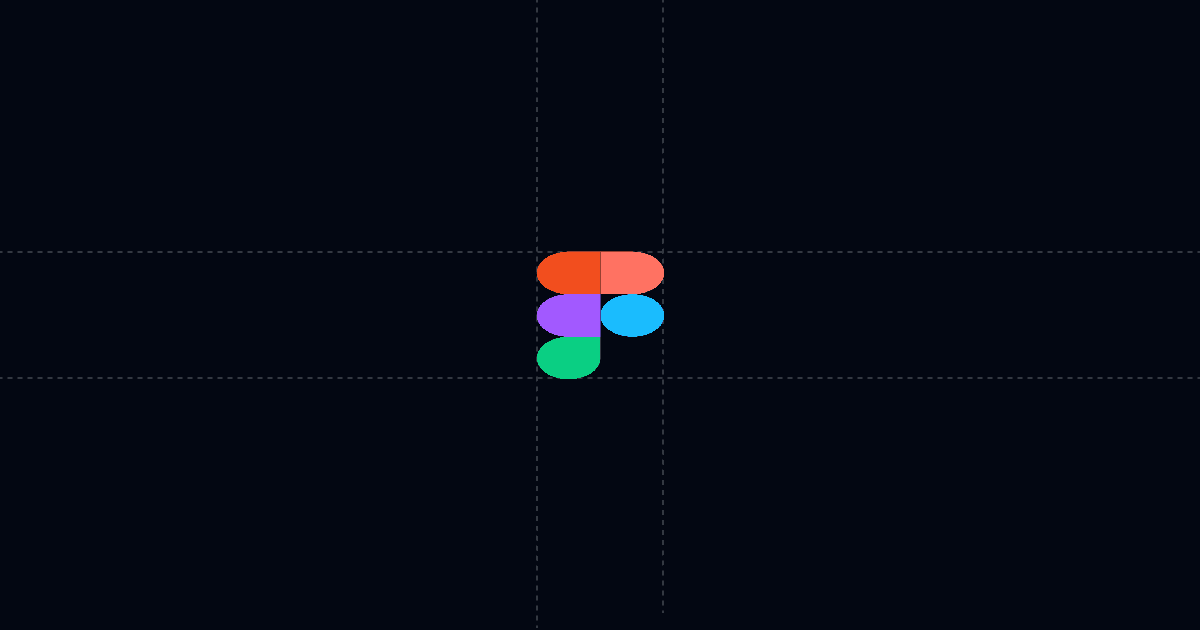
How to share Figma files across teams with AI answers and full tracking
Move design work forward without endless walkthroughs or link chaos. This guide shows how to share Figma files with Send so people get instant answers via AI, you see who engaged and what they cared about, and reviews reach decisions faster.
When this is useful
Before we dive into the steps, here’s when this workflow helps most.
- You need one authoritative link for a Figma file or prototype that many teams reference.
- You want stakeholders to self‑serve context 24/7, not wait for the next meeting.
- You care about signal: who opened, where they’re from, device, time viewed, and what they asked.
- You want to reduce repeat questions about status, decisions, and timelines.
Step‑by‑step
In this section, you’ll add your Figma file to Send, guide stakeholders with Suggested Questions, and share one tracked link with the right controls. Setup takes minutes.
1) Add your Figma file to Send
- Install Send’s Chrome extension from Send.co. On supported sites, you’ll see a blue “Add to Send” button.
- Open your Figma file or prototype in the browser. Click “Add to Send.” A Send tab opens with your file embedded immediately.
- Alternatively, in the Send app, click New Document and paste your Figma URL. Send will load it the same way.
- Name the document clearly, like “Design review – Checkout (Figma)” or “Handoff – Q4 mobile UI,” so people recognize it.
Why this matters: instead of pasting Figma links into Slack and email threads that go stale, you centralize access under one Send link that also includes AI chat and analytics.
2) Add AI and Suggested Questions to steer attention
- In Send, enable AI Chat. The AI reads the attached content and answers questions about it.
- Add Suggested Questions to surface what matters fast:
- If you want AI to answer beyond the Figma file (e.g., design rationale, changelog, PRD, or booking link), attach an AI Profile. In the profile, teach the AI to surface those links on request.
- Add a brief note at the top of your Send document: “There’s an AI chat on the right—ask anything.” Engagement rises when people know they can self‑serve.
Why this matters: AI and Suggested Questions direct attention to decisions and next steps, reduce confusion, and cut repeat questions.
3) Set controls, share once, and track engagement
- Click Share and configure the viewer gate. Require name and email if you want identity captured before viewing. Add phone when qualification matters.
- For sensitive context, disable download/print. This is useful if you include internal notes or attach PDFs alongside the Figma embed.
- Create a personalized link with a custom slug for known audiences (for example, /acme‑figma‑review). This avoids forms while keeping identity clear.
- Copy the Send link and share it in design channels, project hubs, handoff packets, or email sequences. Mention that there’s AI chat inside.
- Watch your Activity feed and email notifications. You’ll see who viewed, from where, on what device, how long they engaged, and the questions they asked the AI. Turn on webhooks for “document open” or “any link open” to push activity into your CRM or tools like Zapier, Make, and Clay.
Why this matters: one link stays current as designs evolve, and you get reliable signal on who engaged and what they needed.
Why this is faster with Send
This section explains the concrete benefits of using Send for Figma shares.
- AI answers questions immediately, so stakeholders orient without another walkthrough meeting.
- Suggested Questions guide attention to rationale, timeline, owners, and open decisions.
- Analytics show who viewed, where they came from, device, time on doc, and AI chat logs. For attached PDFs, you also get page‑level time to see which pages drew attention.
- Permissions, viewer gates, and replace‑file controls keep the shared link clean and current. If you attach design notes or exports later, replace them under the same URL without resending.
- Compared to traditional link‑sharing or DocSend, Send adds AI steering plus deeper engagement signal, which shortens feedback loops and improves discussions.
Troubleshooting & tips
Here are common blockers and how to resolve them quickly.
- People don’t notice AI chat
- Reviewers ask beyond the file
- Access needs to be controlled tightly
- The design and exports evolve
- You need alerts and system updates
Integrations & automation
Here’s how to connect activity from your Figma link to the rest of your stack.
- CRM enrichment
- Slack alerts
- Sequences
- Data tools
Privacy & controls
These settings keep your shared Figma files tidy and safe.
- Viewer gates
- Disable download/print
- Personalized links
- Replace files, keep the link
FAQ
This section answers common questions quickly so you can move faster.
- How does Send speed up Figma reviews?
- Can I require name or email before viewing?
- Can I replace attachments or exports without changing the link?
- What analytics do I get?
- What plans and prices are available?
Try Send to share Figma files across teams with AI answers and full tracking—start at Send.co.