How To Share PDFs Across Teams
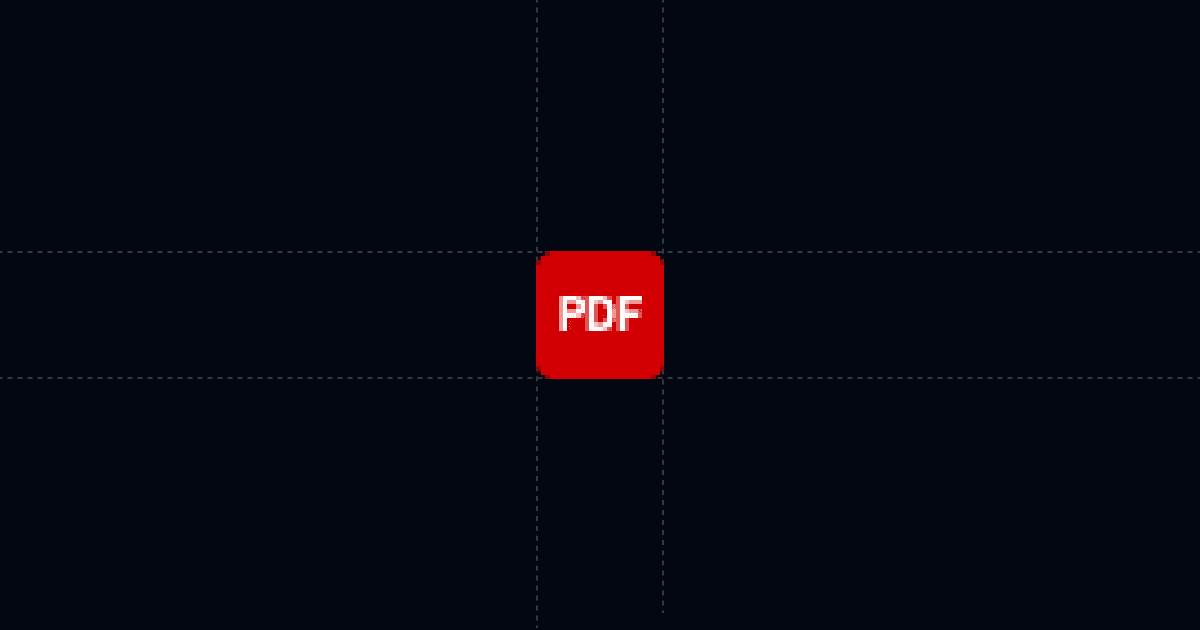
How to share PDFs across teams with AI answers and full tracking
PDFs are great for polished content, but plain links get buried and leave you guessing who read what. This guide shows how to share PDFs with Send so people get instant answers via AI, and you see who viewed, what they cared about, and which pages drew the most attention.
When this is useful
Before we dive into the steps, here’s when this workflow helps most.
- You need one authoritative link for a PDF used by sales, success, finance, or clients.
- You want readers to self‑serve answers 24/7 without booking another call.
- You care about signal: who opened, where they’re from, device, time viewed, and page‑level time.
- You want to avoid version chaos as documents evolve.
Step‑by‑step
In this section, you’ll add your PDF to Send, guide readers with Suggested Questions, and share one tracked link with the right controls. Setup takes minutes.
1) Add your PDF to Send
- Install Send’s Chrome extension from Send.co. On supported pages, you’ll see a blue “Add to Send” button.
- In the Send app, click New Document and upload your PDF, or paste a hosted PDF URL. Send hosts or embeds it under a single link.
- Give the document a clear name like “Proposal – ACME (PDF)” or “Security overview (PDF).”
Why this matters: instead of pasting PDFs that get lost, you centralize access under one Send link that also includes AI chat and analytics.
2) Add AI and Suggested Questions to steer readers
- In Send, enable AI Chat. The AI reads the PDF and answers questions about it.
- Add Suggested Questions that anticipate needs:
- If you want AI to answer beyond the PDF (e.g., pricing policies, security notes, calendar link, or case studies), attach an AI Profile. In the profile, teach the AI to surface those links when asked.
- Add a short note at the top: “There’s an AI chat on the right—ask anything.” Engagement rises when readers know they can self‑serve.
Why this matters: AI and Suggested Questions direct attention to the most important answers, cut back‑and‑forth, and accelerate decisions.
3) Set controls, share once, and track engagement
- Click Share and configure the viewer gate. Require name and email if you want identity captured before viewing. Add phone when qualification matters.
- For sensitive contexts, disable download/print. Keep viewing easy while distribution stays controlled.
- Create a personalized link with a custom slug when you already know the audience (for example, /acme‑proposal). This avoids forms while keeping identity clear.
- Copy the Send link and share it in team channels, handoff packets, project hubs, or email sequences. Mention that there’s AI chat inside.
- Watch your Activity feed and email notifications. You’ll see who viewed, from where, on what device, how long they engaged, the questions they asked the AI, and a bar chart of PDF page‑level time.
- Turn on webhooks for “document open” or “any link open” to push activity into Clay, Zapier, or Make and keep your CRM up to date automatically.
Why this matters: one link stays accurate as you iterate, and you get reliable signal on who engaged and what they needed.
Why this is faster with Send
This section explains the concrete benefits of using Send for PDFs.
- AI answers questions immediately, so readers don’t need another walkthrough to find key details.
- Suggested Questions guide attention to pricing, timelines, scope, owners, and next steps.
- Analytics show who viewed, where they came from, device, total time, AI chat logs, and for PDFs specifically, page‑level time to see which pages drew attention.
- Permissions, viewer gates, and replace‑file controls keep the shared link clean and current. Replace the file later without changing the URL.
- Compared to traditional link‑sharing or DocSend, Send adds AI steering plus deeper engagement signal, which shortens cycles and improves conversations.
Troubleshooting & tips
Here are common blockers and how to fix them quickly.
- People don’t notice AI chat
- Readers ask about topics beyond the PDF
- Strict controls are required
- The PDF keeps changing
- Need alerts and CRM updates
Integrations & automation
Here’s how to connect activity from your PDF link to the rest of your stack.
- CRM enrichment
- Slack alerts
- Sequences
- Data tools
Privacy & controls
These settings keep your shared PDFs tidy and safe.
- Viewer gates
- Disable download/print
- Personalized links
- Replace files, keep the link
FAQ
This section answers common questions quickly so you can move faster.
- How does Send speed up PDF reviews?
- Can I require name or email before viewing?
- Can I replace a PDF without changing the link?
- What analytics do I get?
- What plans and prices are available?
Try Send to share PDFs across teams with AI answers and full tracking—start at Send.co.