How To Share Word Documents Across Teams
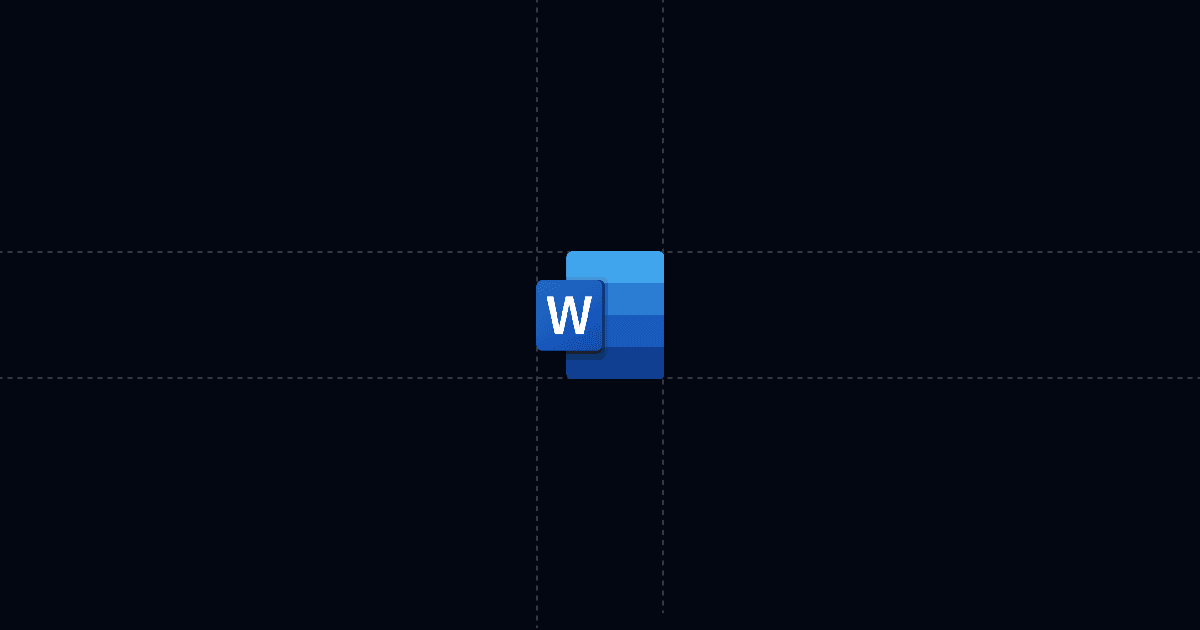
How to share Word documents across teams with AI answers and full tracking
Word documents power proposals, SOPs, and contracts, but plain links get buried and create repeat questions. This guide shows how to share Word docs with Send so people get instant answers via AI, and you see who viewed, what they cared about, and when to follow up.
When this is useful
Before we dive into the steps, here’s when this workflow helps most.
- You need one authoritative link to a Word doc referenced by sales, legal, finance, or clients.
- You want readers to self‑serve answers 24/7 without booking another meeting.
- You care about signal: who opened, from where, device, and the questions they asked.
- You want to avoid version chaos as documents evolve.
Step‑by‑step
In this section, you’ll add your Word document to Send, guide readers with Suggested Questions, and share one tracked link with the right controls. Setup takes minutes.
1) Add your Word document to Send
- Install Send’s Chrome extension from Send.co. On supported pages, you’ll see a blue “Add to Send” button.
- Upload your .docx file in the Send app, or paste a share link if it’s hosted. Send renders the doc under a single, shareable link.
- Alternatively, open a web‑hosted viewer and click “Add to Send.” A Send tab opens with the doc embedded immediately.
- Name the document clearly, such as “MSA – ACME (Word)” or “Onboarding SOP (Word).”
Why this matters: instead of pasting document links that go stale, you centralize access under one Send link that also includes AI chat and analytics.
2) Add AI and Suggested Questions to steer readers
- In Send, enable AI Chat. The AI reads the attached document and answers questions about it.
- Add Suggested Questions that anticipate what people need:
- If you want AI to answer beyond the doc (e.g., pricing policy, security notes, booking link, or case studies), attach an AI Profile. In the profile, teach the AI to surface those links on request.
- Add a short note at the top: “There’s an AI chat on the right—ask anything.” Engagement rises when people know they can self‑serve.
Why this matters: AI and Suggested Questions steer attention to the most important answers, reduce back‑and‑forth, and accelerate decisions.
3) Set controls, share once, and track engagement
- Click Share and configure the viewer gate. Require name and email if you want identity captured before viewing. Add phone when qualification matters.
- For sensitive contexts, disable download/print. If you attach internal notes or a companion PDF next to the doc, this keeps distribution controlled.
- Create a personalized link with a custom slug when you already know the audience (for example, /acme‑msa‑word). This avoids forms while keeping identity clear.
- Copy the Send link and share it in project hubs, handoff packets, team channels, or email sequences. Mention that there’s AI chat inside.
- Watch your Activity feed and email notifications. You’ll see who viewed, from where, on what device, how long they engaged, and the questions they asked the AI. Turn on webhooks for “document open” or “any link open” to push activity into your CRM or tools like Zapier, Make, and Clay.
Why this matters: one link stays accurate and shows you who engaged so you can prioritize follow‑ups.
Why this is faster with Send
This section explains the concrete benefits of using Send for Word documents.
- AI answers questions immediately, so readers don’t need a walkthrough or another call to find key details.
- Suggested Questions guide attention to scope, timelines, responsibilities, and next steps.
- Analytics show who viewed, where they came from, device, time on doc, and AI chat logs. For attached PDFs, you also get page‑level time to see which pages drew attention.
- Permissions, viewer gates, and replace‑file controls keep the shared link clean and current. If you attach a spec or PDF later, replace it under the same URL without resending.
- Compared to traditional link‑sharing or DocSend, Send adds AI steering plus deeper engagement signal, which shortens cycles and improves conversations.
Troubleshooting & tips
Here are common blockers and how to fix them quickly.
- People don’t notice AI chat
- Readers ask about topics beyond the document
- You need tight control for internal context
- The document keeps evolving and attachments change
- You need alerts and CRM updates
Integrations & automation
Here’s how to connect activity from your Word doc link to the rest of your stack.
- CRM enrichment
- Slack alerts
- Sequences
- Data tools
Privacy & controls
These settings keep your shared docs tidy and safe.
- Viewer gates
- Disable download/print
- Personalized links
- Replace files, keep the link
FAQ
This section answers common questions quickly so you can move faster.
- How does Send speed up Word document reviews?
- Can I require name or email before viewing?
- Can I replace attachments without changing the link?
- What analytics do I get?
- What plans and prices are available?
Try Send to share Word documents across teams with AI answers and full tracking—start at Send.co.